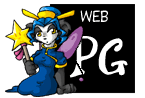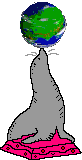Looking for a Mario Kart Wii WBFS download? See here: https://archive.org/details/mario-kart-wii-pal
Today I modded the household Wii and put my copies of Mario Kart Double Dash and Mario Kart Wii onto a flash drive to play, since I don't have the discs. I'll describe the process I went through in case anyone else wants to do the same.
I can't play online with CTGP Revolution because I still don't have a game disc. I'll pick one up from a second-hand shop or wait for one online to have a good price.
I'm using LetterBomb, cIOS, USB Loader GX, YAWMM, and Nintendont.
You'll need an SD card and a USB drive, both formatted as FAT32. Apparently the USB can also be formatted as NTFS. I don't know if this is true or not.
- Connect your Wii to the internet. Yeah, you do need to. I tried doing it without.
- Get LetterBomb and choose to bundle the HackMii installer. Fill in your details. Cut a wire. Save the file. Extract it to the root of your SD.
- Download cIOS. (Source.) Extract it to the root of the SD. Your SD should now contain
/apps/d2x-cios-installer/*. - Download USB Loader GX. Save the file. Extract it to the root of the SD. Your SD should now also contain
/apps/usbloader-gx/*. - Create a folder named
wadin the root of your SD. - Download the USB Loader GX channel forwarder WAD file. Put it into the
wadfolder on your SD. - Download YAWMM_EN from this site. Extract it into the existing
appsfolder. Your SD should now also contain/apps/YAWMM_EN/*. - Download the Nintendont DOL. Save it to
/apps/nintendont/boot.dol(must be that exact name). - Download the other Nintendont files from this folder specifically and put them into the same folder on the SD next to
boot.dol. - The SD is ready. Put it into the Wii.
- On the Wii menu, go to the letter icon in the corner. Browse forwards or backwards a few days until you find the bomb. Click the bomb.
- Wait a moment to be able to skip the scam warning screen.
- Follow the instructions on the screen to install the Homebrew Channel. You can probably install BootMii too, I don't know if it's important. I'm not sure if I did or not.
- Launch the Homebrew Channel. Make sure you can see USB Loader GX, d2x's cIOS installer, YAWMM, and Nintendont.
- Start d2x's cIOS installer.
- Follow the instructions on this page very carefully to install cIOS.
- Launch the Homebrew Channel again and select USB Loader GX. Make sure it starts.
- Launch the Homebrew Channel again and select YAWMM. Install the WAD you downloaded before in the
wadfolder using the on screen instructions. You should be able to figure it out. - If you already have game ISO/WBFS files, you'll need to do this step. Create a folder on the USB named
wbfsfor Wii games, and a folder namedgamesfor Gamecube games. To add a game, make a folder namedGame Title [GAMECODE]inside eitherwbfsorgames, then put your WBFS file inside it, namedGAMECODE.wbfs. Gamecube games are similar, but the file is namedgame.iso(literally that). For example, you might have the structure/wbfs/Mario Kart Wii [RMCP01]/RMCP01.wbfs. - Put the USB into the Wii. If the Wii is standing vertically and you're looking at it from above, the USB should go in the slot on the left, the one that's closer to the edge.
- Go to the Wii menu and launch the new USB Loader GX channel.
- If you have game discs, insert each disc and press
+to copy the game disc to the USB drive. - Once you've copied all your games, press 1 to download covers for your games. You'll need to relaunch USB Loader GX after doing this.
- You can now play your games!
Good luck. I hope I didn't forget anything.
— Cadence